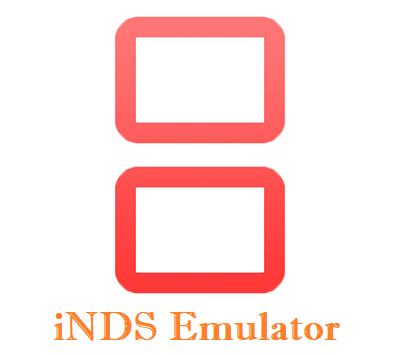Nintendo DS (NDS) gaming has become increasingly popular in recent years. To cater to the needs of a growing user base, the iNDS emulator was born. Developed by William Cobb, iNDS IPA is an open source Nintendo DS emulator that allows iOS users to play NDS games directly on their iPhones or iPads. Whether it’s an old Gameboy Advance or a classic Nintendo DS game, this emulator has all the features you need to enjoy your favorite games.

Features of iNDS Emulator
iNDS is more than just an emulator – it brings a perfect replica of the original Nintendo DS experience to the iOS platform. Let’s explore some of its features:
Game Compatibility
The emulator is compatible with a range of Nintendo DS games, including all major titles. Whether you’re looking to relive classic titles such as Mario Kart DS or experiment with new ones like Yo-kai Watch, you can expect an excellent experience with iNDS.
Cheat Support
The emulator supports popular cheat codes such as Action Replay or Gameshark. This enables you to unlock hidden features of games or try out impossible tricks to help you get better.
Optimized Button Layouts
iNDS features an optimized button layout, making it easier and more convenient to play your games. You can customize the control layout to suit your style of gameplay.
Controller Support
The emulator supports external controllers, such as the Wii Remote or Playstation controllers. This adds a more immersive experience to the game, allowing you to really relive those classic adventures.
Cloud Sync
iNDS also supports cloud syncing, allowing you to switch between devices with ease. This means that you can save your progress in one device and pick up right where you left off on another.
Installation of iNDS
Using the iNDS emulator is fairly simple. All you have to do is:
-
- Download iNDS from the App Store
After downloading iNDS, the next step is to find the compatible Nintendo DS games. These can be downloaded from reputable sources such as RomHacking or CoolROM.
-
- Install the game
Once you find an appropriate game, simply download it and open it with iNDS. The emulator will start the game automatically and you can begin your adventure right away.
-
- Configure the settings to your liking
You can customize the settings to your preference. This includes the cheat codes, controller support, button layout and other features.
Pros of iNDS Emulator
iNDS has many benefits that make it a great Nintendo DS emulator:
-
- Compatibility with major games
The emulator supports a wide range of NDS games, so it’s easy to find the ones you want.
-
- Optimized controls
The emulator provides an improved gaming experience with an optimized button layout.
-
- External controller support
You can use external controllers like the Wii Remote to play your games, making the adventure more immersive.
-
- Cloud syncing
You can sync your progress across multiple devices without any hassle.
Cons of iNDS Emulator
iNDS has some drawbacks that need to be considered:
-
- The emulator is not available on Android devices
At the moment, iNDS is only available on iOS devices. Android users are thus unable to use the emulator.
-
- The user interface is basic
The emulator’s user interface is relatively basic and lacks features such as theme support.
-
- Cheat codes may be limited
The emulator may not recognize all cheat codes, so some games may not be compatible.
Conclusion
In conclusion, the iNDS emulator offers a great way to play your favorite Nintendo DS games on your iPhone or iPad. With excellent compatibility, cheat support and controller support, you can enjoy a perfect replica of the original Nintendo DS experience. Although there are some drawbacks such as lack of Android support or limited cheat codes, this emulator is still one of the best.
iNDS Emulator MOD IPA For iPhone, iPad.
The iNDS Emulator MOD IPA for iPhone and iPad is an enhanced version of the original iNDS Nintendo DS emulator designed to work on both iOS devices. With this apps, users can play and enjoy Nintendo DS games on their iPhones and iPads. Not only does it provide all the features of the original iNDS emulator, but the MOD IPA also offers extra features such as support for cheat codes, save states, cloud sync, and even support for increased framerates. With the latest version, users can take advantage of improved performance, bug fixes, and overall compatibility with various iOS devices. The iNDS Emulator MOD IPA is a must-have for any iOS gamer who wants the full Nintendo experience on their smartphone or tablet.
Download iNDS Emulator IPA For iOS.
The iNDS Emulator IPA for iOS is an essential download for anyone looking to play classic Nintendo DS games on their iOS device. This convenient Emulator allows you to experience a classic gaming experience directly on your phone or tablet. Its simple and easy to download and install, and the smooth gameplay allows for a real Nintendo DS-like experience on the go. The downloadable IPA file is compatible with any iOS device and can be effortlessly shared or transferred between your devices. Whether an avid fan or a first-time player, the iNDS Emulator IPA for iOS offers a great way to enjoy one of Nintendo’s most popular systems on your device.
How To install iNDS Emulator IPA On iOS.
Installing the iNDS Emulator IPA onto your iOS device can be a fairly straightforward process. To begin, you will need to download the appropriate version of the iNDS Emulator IPA file from the internet onto your device. Then, you will need to install the file by using a third-party installation method such as Cydia Impactor. Once the file is installed, you will be able to launch the emulator. Finally, you can open any Nintendo DS game you have on your device to start playing. With the iNDS emulator, you can play classic Nintendo DS games on your iOS device with ease.
Comments are closed.